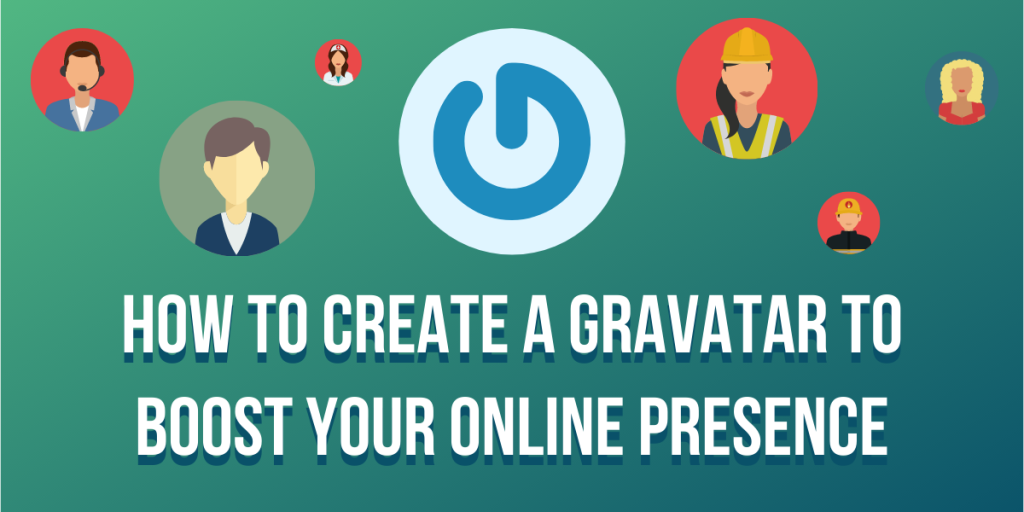
How to Create a Gravatar to Boost Your Online Presence
The process to create a Gravatar is extremely easy. You might not have heard about it, but it plays an important role in your online presence when using a WordPress website. To give you a better understanding of its importance in building your brand’s image online, we will talk about what it is, its benefits, and how you can add it to your WordPress account.
What Is a Gravatar?
A Gravatar stands for a globally recognized avatar. It is a logo or an image of a group, company, or an author on a web page or post. It functions similarly to your profile picture on Facebook and other social media platforms.
When you create a Gravatar account, it allows you to upload a photo that represents your profile and is shown when you comment on other WordPress posts or blogs.
What Are the Benefits of Using Gravatar?
As mentioned earlier, a Gravatar helps build your online reputation as it allows people to remember you easily if they see your photo when you comment on other posts or when you publish your posts. The online reputation you build from just having a Gravatar can increase people’s interests in you or your brand, increasing traffic and even conversions.
How to Create a Gravatar
Creating a Gravatar is easy and straightforward. Here are the steps you need to follow:
Create an account with WordPress.com by clicking Get Started at the upper right side of the website.
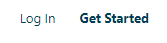
Fill in the necessary information needed for your account. Follow the instructions from WordPress to complete your account setup. If you already have an account, you can skip this step.
After setting up your account, click the icon for your profile picture or Gravatar at the upper right side of your page. You will then be directed to the Gravatar page.
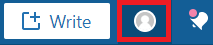
You might see a message to verify your email on the Gravatar icon. Click on it.
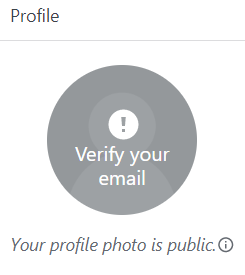
Once your email is verified, refresh your page, so you can add an image to your Gravatar. Click your Gravatar icon and add a photo to it.
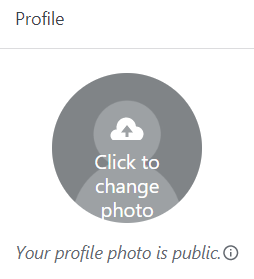
If your chosen photo is large, you might need to crop it because Gravatar commonly uses 80×80 pixels as its size. After adding your image, you will need to rate it.
Gravatar’s ratings are divided into four:
- X – This rating appears if your image portrays violence or hardcore sexual display that is highly disturbing.
- R – R means your photo content has hard drug use, nudity, profanity, or intense violence.
- PG – This rating means your image has provocative imagery, expletives, violence, or obscene gestures.
- G – G means your image is suitable for all audiences and websites.
The rating G is ideal in terms of reach because the Internet will show your Gravatar on forums and websites with no restrictions.
You can also select a personality for your Gravatar. WordPress offers the following:
- Retro
- Monster ID
- Wavatar
- Identicon
- Gravatar logo
- Blank
- Mystery person
For personal blogs, retro, wavatar, identicon, and monster ID Gravatars are common. Professional and business websites typically use blank, mystery person, or nothing at all.
Once your Gravatar photo is all set, fill in the rest of the details for your Gravatar. You can write something about you in the About Me section or add your display name. This information will be made public by WordPress.
Completing your Gravatar information makes it easy for people to interact with you, building trust from them.
A Reminder When Using Gravatar
Once you complete your Gravatar setup, you can already start commenting on other posts with your profile image. You just need to ensure that you are using the same email as your Gravatar account when commenting on other blogs, so your image will automatically display.
Conclusion
Learning how to create a Gravatar is extremely quick and hassle-free. You only need to sign up on WordPress.com to create an account, and then you can set up your Gravatar profile.
Just make sure your chosen photo fits the required size for Gravatar, so completing the process is smooth. So, choose a photo for your Gravatar now and use it as your profile image on WordPress to establish a strong online presence!
Latest Stories
© Innzone Hosting. All rights reserved.