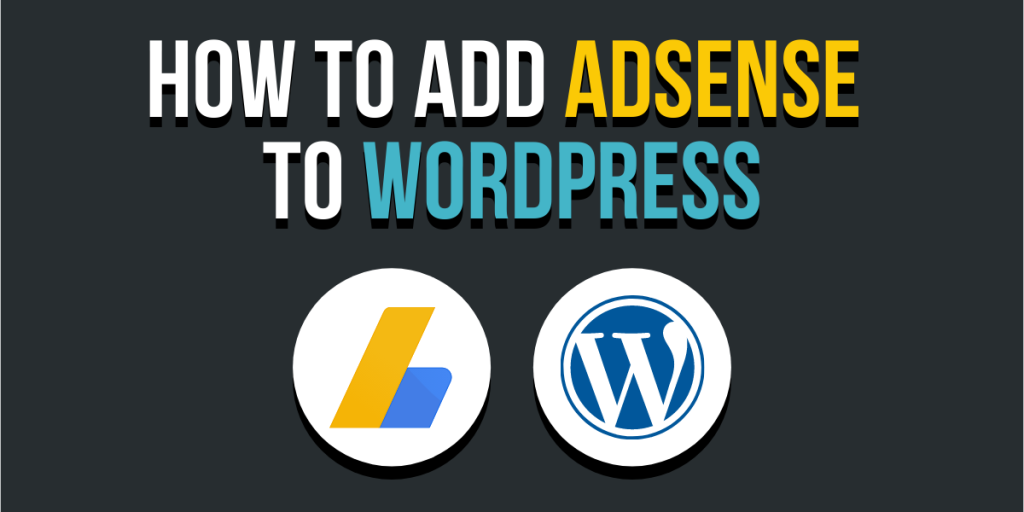
How to Add Google AdSense to WordPress to Start Making Money
Google AdSense for WordPress is a fantastic way to make money. It lets advertisers pay you for an ad space on your website. You only need to add the code properly on your site to keep it running. To enable AdSense to your WordPress website, we will show you how to do it, what this program is about, and the things you need to understand about it.
What Is Google AdSense?
AdSense is an advertising network powered by Google. It allows website owners to earn money by displaying videos, images, texts, and other interactive advertisements on their site.
AdSense makes income generation easy because you do not need to think about how you collect money from advertisers. Google is the one managing the ads and keeping relationships with advertisers.
They get the payment from advertisers, take the management fee, and give the rest of the payment to you. Google provides cost-per-click ads where you earn money whenever a website visitor clicks the ad on your site.
What You Need to Know Before You Start
If you do not have an account with Google AdSense yet, you must sign up for it first. Use your existing Gmail account when you sign up.
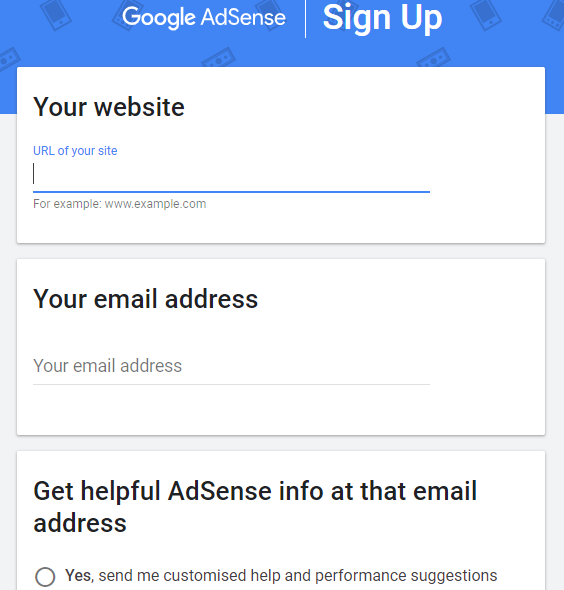
The approval for your AdSense application might take hours or even weeks because the Google team will need to review your information. Once approved, you can log in to your account to get the code, which is what you will place on your site to show ads.
Google AdSense has an auto-ads option as well where you can paste a single code and Google decides where, when, and how many ads to display on every page. We will show you both the manual and auto options, so you can decide which method is best for you.
Manual Adding of AdSense
From our example, we just signed up for AdSense, so we cannot view the options for our account yet.
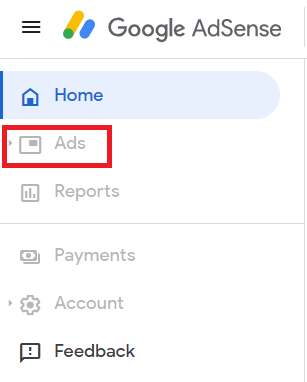
But to start, go to Ads and you will see By site or By ad unit options.
Select By ad unit and then Create new ad unit. This will let you display an ad anywhere on any page of your website.
You will need to give a name for the ad unit and choose the type and size for it. For the size, it is best to choose responsive ads as it works well on all screen sizes and devices.
Click Create to continue. AdSense will then provide a code that you will paste on your website, so you must copy that.
Log in to your website and go to Appearance from the Dashboard menu. Choose Widgets.
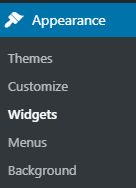
From there, you can drag and drop the available widgets for your sidebar or footer. Commonly, ads are displayed in the sidebar, so you can drag and drop the Text widget to it.
Add a title to the widget and paste the code given by Google AdSense in the Text view. Click Save and then Done once finished.
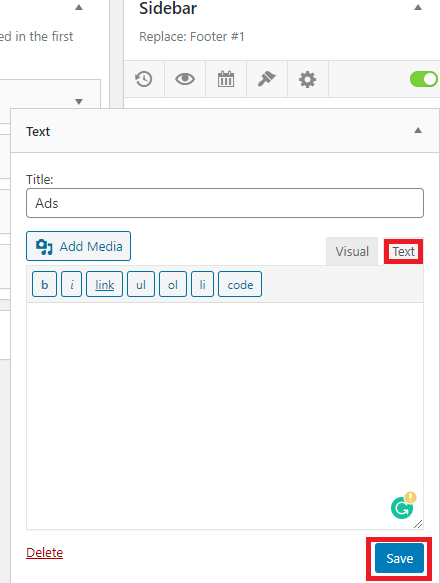
Auto-Ads in WordPress
The downside of manually adding ads to your website is it takes time, and most beginners find it difficult to select the best location for the ads on their sites. To solve this issue, Google created auto-ads to allow you to add only one code to your website and let Google figure out the type, ad size, and highest paying location.
It has its downside as well. You will only have limited control over your ad placements.
To enable this option, go to your Google AdSense account and then go to Ads. On the Overview page, select the By site tab and click Get code.
Copy the code that AdSense will generate. Go back to your WordPress site and install a headers and footers plugin.
Go to Plugins and select Add New.
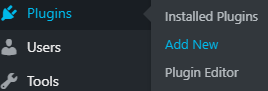
Type headers and footers in the search box. Select the plugin from the search results.
Click Install Now and then Activate once you have chosen the plugin.
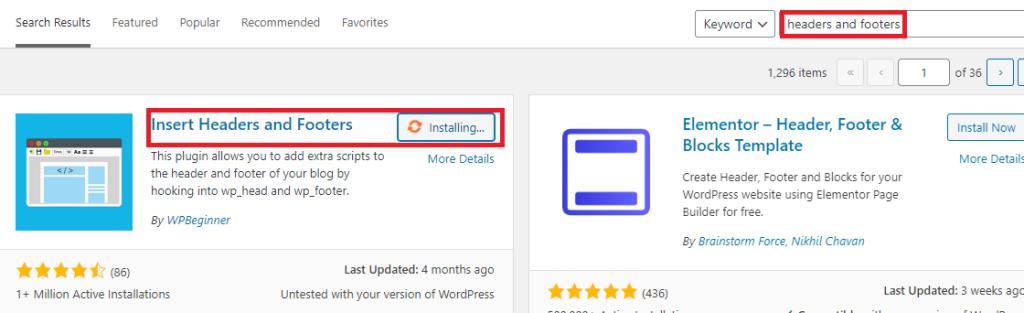
Once activated, go to Settings, and select Insert Headers and Footers.
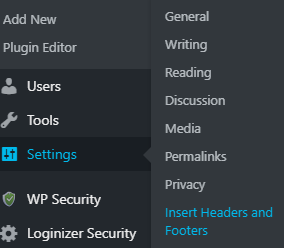
Paste the code you got from Google AdSense in the Header box. Click Save at the bottom once done.
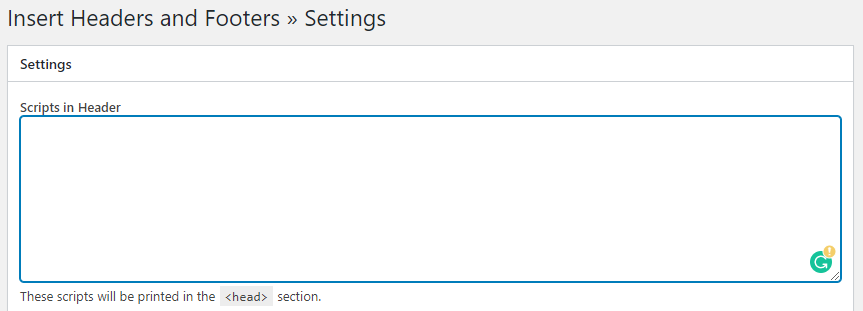
This AdSense plugin for WordPress will then add the code to all your site’s pages.
What Is the Ideal AdSense Ad Placement and Size?
The placement for ads depends on the layout of your website. The aim for the ad is to get more clicks and as much as possible, so finding the more prominent spot is key.
Typically, ads placed on top of the page get more clicks because people will notice them immediately.
For the size, you can either go for 300×250 or 336×280. These sizes can fit on many screen sizes and tend to have good pay rates.
How Do You Get Paid by Google AdSense?
Google AdSense calculates your earnings from the previous month, which you can see on your Transactions page. If your income meets the required threshold, then you get paid on the 21st of the month.
If You Click the Ad on Your Site, Will That Count?
No, it will not. Google’s algorithm is smart. It knows when you click on the ad on your site. You might be banned from this program if you do this.
Does Google AdSense Reject Account Applications?
Yes, they do. Google AdSense typically rejects applications if people do not meet their terms and conditions or policies.
The minimum requirements for setting up an account are:
- You must be more than 18 years old.
- Your website is at least 6 months old.
- Your content and website itself should comply with AdSense’s policies.
Google AdSense may still decline your application even if you meet all the requirements because they have the right to do so.
Can You Use Your YouTube or Blogger AdSense Account for WordPress?
Yes, you can. You only need to change the account type for your AdSense to use it for WordPress.
You can configure it by going to your Other Products page under My Ads. Click Upgrade now to fill in a form.
Conclusion
Google AdSense is a great tool to make money from your website with no problems. You only need to correctly configure the settings of your WordPress website to enable the program.
You can do it manually or through auto-ads, which are both easy to configure. If you have not enabled Google AdSense on your site yet, do it now using our guide and earn money easily and effectively!
Latest Stories
© Innzone Hosting. All rights reserved.