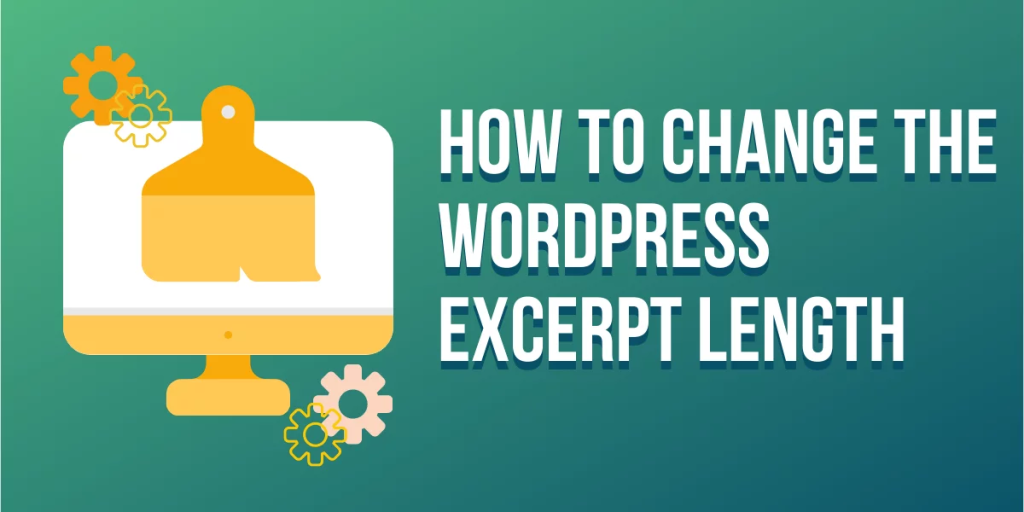
How to Edit WordPress Excerpt Length to Increase Site Traffic
An excerpt in WordPress plays an important role in attracting visitors’ attention to your content. It is not only telling people what your content is about, but it is also about increasing website traffic for conversions. But how do you make sure your excerpt can grab people’s attention effectively? In this article, we are going to talk about what a WordPress excerpt is, its benefits, and how you can configure its length to cater to your content marketing needs.
What Is an Excerpt in WordPress?
An excerpt is what you call the summary of an article that contains the link to the entire article. WordPress may auto-generate it through its theme, or you can enable it by adding the <!–more–> tag to the content html editor on your website.
An excerpt limit in WordPress is only 55 words by default. The good news to this is you can modify the word limit to make the excerpt longer.
What Are the Benefits of WordPress Excerpts?
An excerpt allows you to show quality content with less space. It is a great opportunity to create short sales content with a strong call to action.
Excerpts are extremely useful for websites with rich content, such as magazines and news sites. They also allow people to get an idea of what the whole content is about.
Website owners can also know if their excerpts are effective if their traffic is continuously increasing. Creating an attractive excerpt is key here.
How to Add an Excerpt in a WordPress Page
Excerpts are, by default, available for posts. But you can customize your website to add an excerpt to your every page.
To do this, log in to your WordPress website, and go to Appearance from your Dashboard menu and select Theme Editor. Look for the functions.php file and add the following code at the bottom:
add_post_type_support( 'page', 'excerpt' ); Click Update File to save the changes.
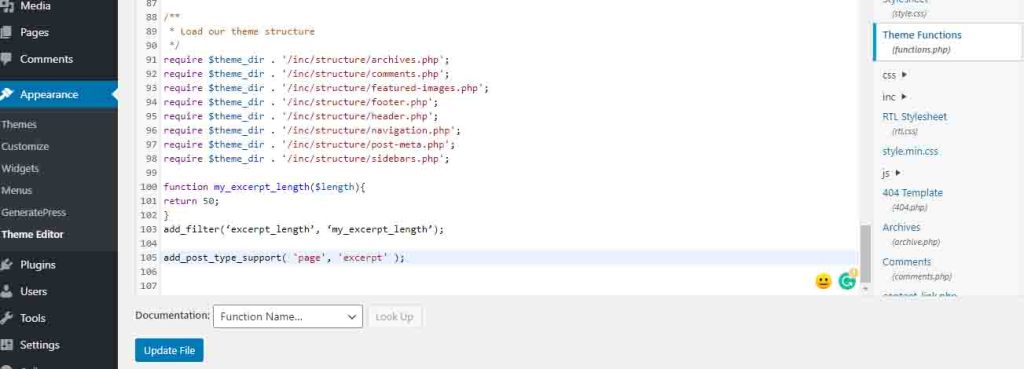
Go to the page you want to edit or add a new page from the Pages section on your Dashboard menu. At the right side of the page, you will see a list of sections, including excerpt.
Click Excerpt and add the content for the excerpt.
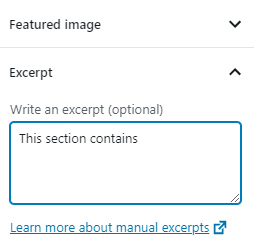
How to Change the WordPress Excerpt Length
If you think the word length of your website’s excerpt is not enough, you can make it longer in two ways.
Through the WordPress Theme Editor Go to your Theme Editor under the Appearance section and click the functions.php file. At the bottom of the file, paste this code:
function my_excerpt_length($length){
return 70;
}
add_filter(‘excerpt_length’, ‘my_excerpt_length’);You can adjust the number in the code.
Click Update File once done.
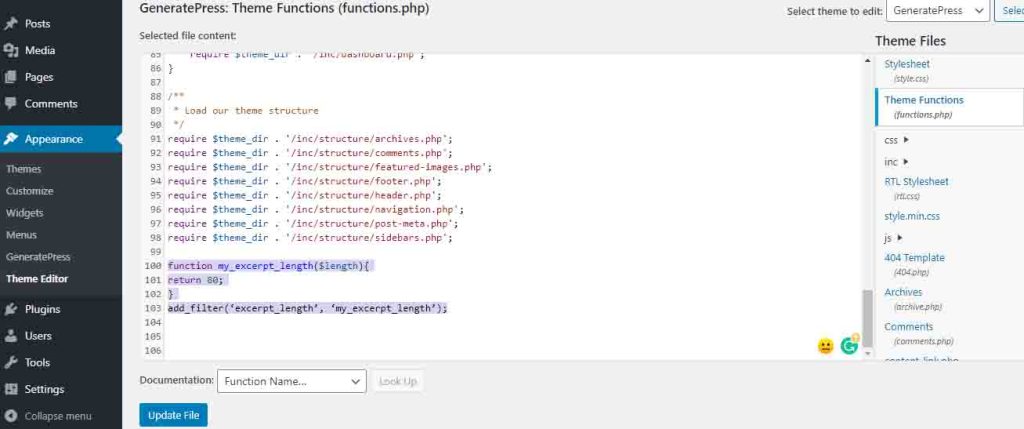
If you check your website and the excerpt length did not change, you need to modify your settings further. Go back to Theme Editor and look for the content.php file.
Click on the file and search for “entry-content”. Choose these tags:
<div class="entry-content" itemprop="text">
<?php
Add the following code snippet just below them:
if ( is_home() || is_category()||is_archive()){
the_excerpt(‘‘);
}else{

Find this "</div>" and choose these tags:
?>
</div><!-- .entry content -->
Insert the following line above them:
} // end of if statements

Click Update File once done. If the custom excerpt length in WordPress is still not adjusting to the word length you want, it might be that the number of words is too long. It would be best to limit it to 70 words.
Through the Advanced Excerpt Plugin
This is the easiest way to change the word limit for the excerpts. Advanced Excerpt is extremely lightweight, so your website’s page load will not be affected.
To install the plugin, go to Plugins from your Dashboard menu and select Add New.
Type “Advanced Excerpt” on the search box. Once the plugin appears in the search results, click Install Now and then Activate on it.
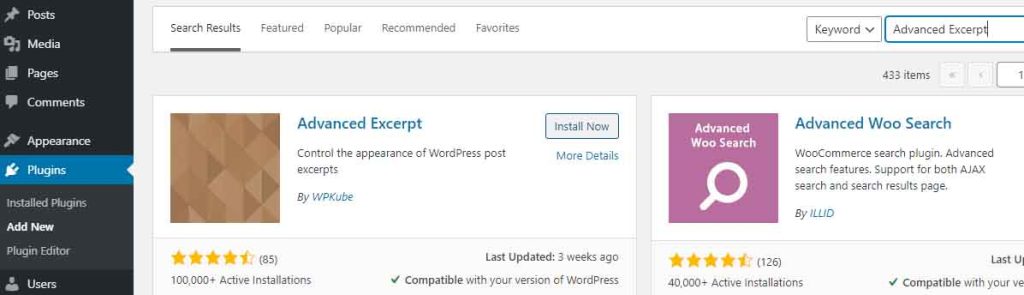
Go to Installed Plugins and click Settings on the plugin.
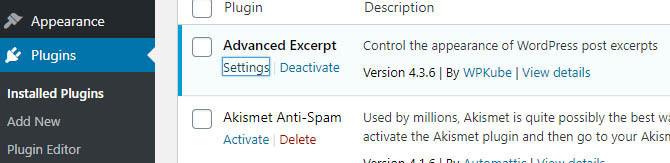
From the settings page, you can adjust the number of words for the excerpt at the top. For the Finish section, it is best to choose Word, so the excerpt will not cut the last word off.
You can also tick Add read more link to excerpt, so people can simply click the link to the full article. You can check Open read more link in new tab and then the other options for that section.
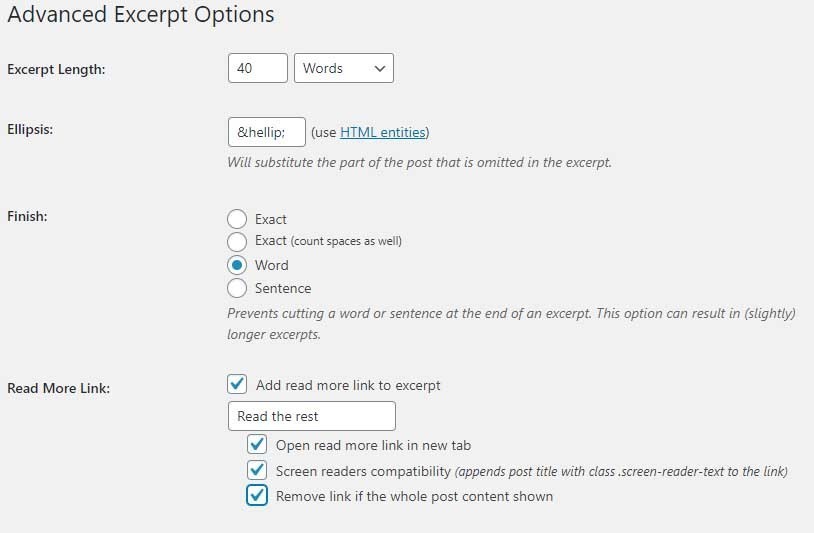
Leave the rest as is. Click Save Changes once done.
Conclusion
Adjusting the excerpt length in WordPress allows you to have more space to tell people what your content is about. You can do this through configuring the tags on the functions.php and content.php files of your WordPress or installing the Advanced Excerpt plugin.
If you have not enabled the WordPress excerpt on your website yet, do it now and help generate more traffic to your site!
Latest Stories
© Innzone Hosting. All rights reserved.