
3 Ways to Block IP Addresses for Website Security
Website security breaches are a major problem site owners are dealing with. It can happen anytime, and when it does, website, company, and customer data are at risk. There are many ways to protect a website from hackers. One strong security system you can apply is by blocking Internet protocol (IP) addresses. So, how do you do it?
In this article, we will show you a tutorial on how to block IP addresses from accessing your website. We will do it by configuring your .htaccess file and using your control panel’s IP Blocker. We will show you how to geo-block attacks from a specific country as well. So, let’s get into it!

Why Block IP Addresses?
The internet has millions of websites for people around the world to access 24/7. You, as an entrepreneur, see this as an opportunity to gain and increase your revenue. However, for people with a criminal intent, it is a chance for threatening different websites’ security and privacy.
Hackers and spammers are increasing their attacks on the Internet. This creates problems to a user’s security and privacy. To prevent this from happening, you can block users’ IP addresses. The IP address is a unique identifier that each computer and other devices inside a network has. When it is blocked, you stop its access to your website.
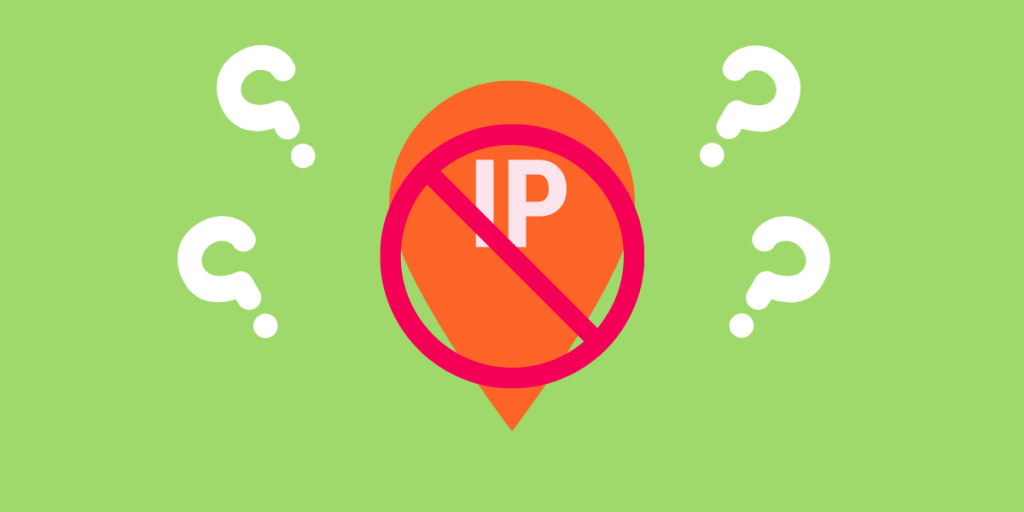
How Do You Block an IP Address?
As mentioned earlier, we will show you three ways to block an IP address and discuss each method below:
1. Using the IP Blocker
This is the easiest method among the three. You can access the IP Blocker through your control panel’s account, which is given by your web hosting provider. Log in to your control panel and search for IP Blocker using the search box. Click the icon once you see it.
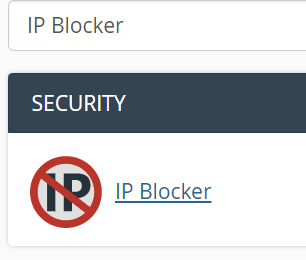
In the IP Blocker page, enter the IP address you want to block. Click Add once done.
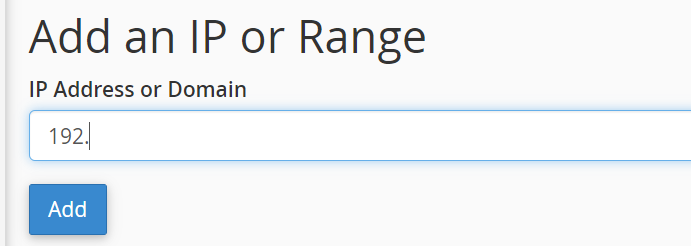
You will then see a confirmation message that the process is successful. You can repeat the same process if there are multiple IP addresses you want to block.
2. Configuring the .htaccess File
Modifying your .htaccess file is another way to block an IP address. You can access the file in your control panel, too. So, go back to your control panel and search for File Manager. Click the icon to enter it.
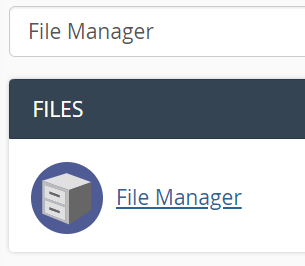
Open the public_html folder and look for the file.
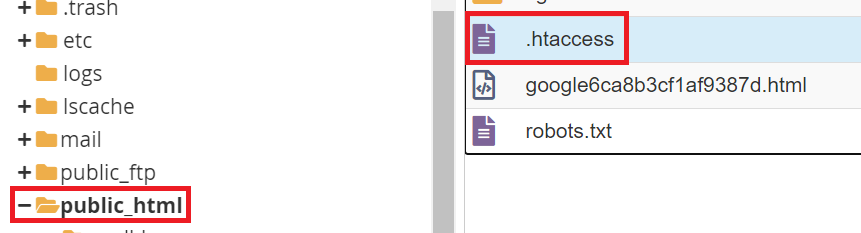
Once found, right click on it and select Edit.
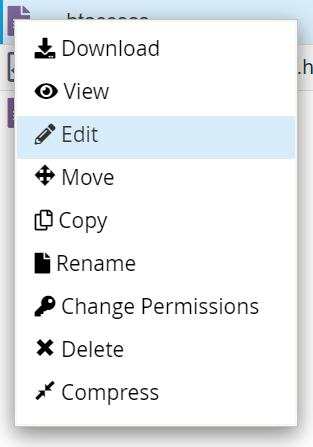
On the edit page, add the following code above the existing code in the file:
Order Deny, Allow
Deny from 127.0.0.1
So, it would look like this:
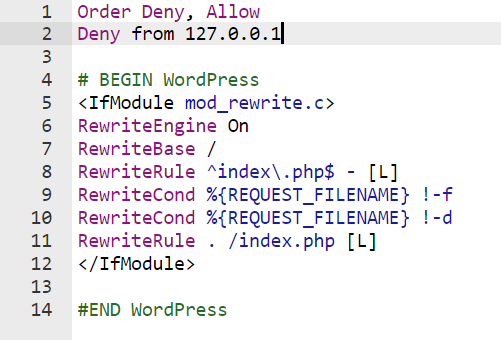
Click Save Changes to save the change made.
3. Geo-blocking Using the .htaccess File
If you notice that the attacks to your website came from a specific country, you can deny access from that particular place by modifying your .htaccess file.
To do this, you must first generate the IP addresses of the country you want to deny access. Go to this website to generate the list. Select the country you want to block and then choose the Apache .htaccess Deny option for the format.
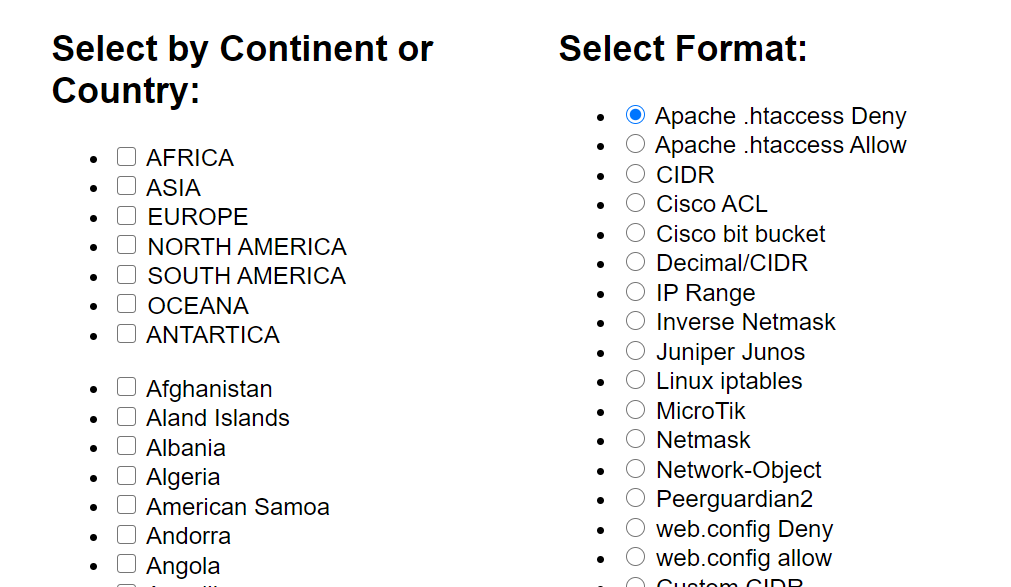
Click Create ACL to generate the IP addresses.
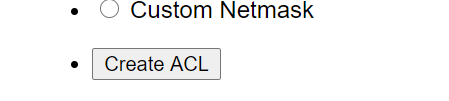
Click Copy ACL to Clipboard to copy the IP addresses generated. Paste them on your Notepad.
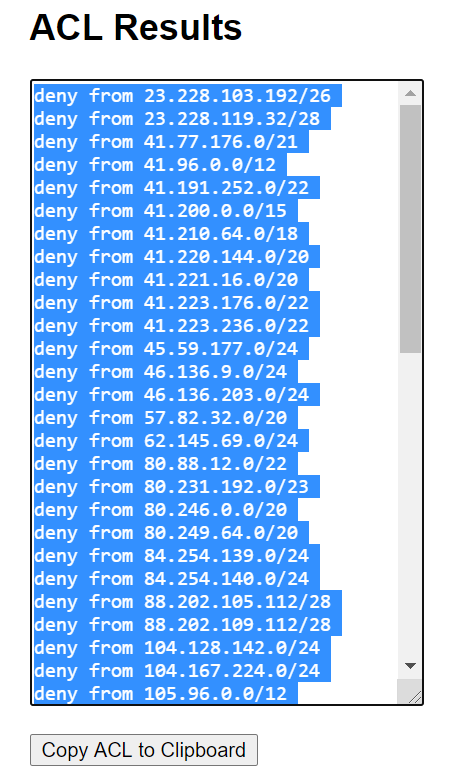
Open the .htaccess file in your control panel by right clicking on it and then selecting Edit. Copy the IP addresses from your Notepad and paste them in the .htaccess file. Click Save Changes once done.
Conclusion
Blocking IP addresses is a secure way to prevent malicious attacks to your website. You can do it by using the IP Blocker and configuring the .htaccess file in your control panel. You can deny access to a specific country using your .htaccess file as well. So, use our guide now to prevent hackers and spammers from accessing your website!
Latest Stories
© Innzone Hosting. All rights reserved.