
How to Set Up a WordPress and E-Commerce Store
WordPress and e-commerce usually work together to help businesses build an online store more effectively. WordPress dominates the website-building platforms on the Internet primarily because of its ease of use, while many businesses use WooCommerce to set up their online stores because it is fully customizable. With the platform’s ease of use, you can expect that setting up an online store with WordPress will be extremely easy. To help you learn how to do this successfully, we will show you the steps in this article.
Steps to Set Up an E-Commerce Store on WordPress
Step 1: Secure Your Domain Name
Your domain name is your online store’s unique web address, for example, innzonehosting.com. You can get a domain name from a web hosting provider like Innzone Hosting. We offer different prices based on the website address you want.
Our prices range from 3.84 to 20.49 GBP a year. For e-commerce stores, it is ideal to choose a domain name that ends with “.com” because it stays open for selling across the globe.
Just make sure to have a domain name close to your brand name, so people can remember your store much easily. It is also important to remind yourself to renew your plan for the next year, so you get to keep your domain name.
Step 2: Sign Up with a Web Hosting Provider
One important part of learning about setting up a WordPress and e-commerce store is working with a web hosting company. You must have a hosting provider to keep your website live and store your site’s files. Simply put, you are renting a spot on the Internet for your website.
In choosing your web hosting provider and plan, you need to think about what type of website you will build. Because you will be creating an e-commerce store, it is best to not choose a shared hosting plan.
Shared hosting allows a server to host multiple websites, limiting your space and increasing your risk of vulnerability from hackers. When a website in the same web server you are renting gets hacked, your online store’s security becomes vulnerable. Your product and customer information, such as credit card details, is at risk.
You can start with a VPS hosting plan if you have a few products. Virtual private server (VPS) hosting has the same concept as shared hosting, where websites share a single server. However, with VPS hosting, a web server only hosts fewer websites because it provides private resources to each site, making your online store more secure.
As you sell more products and receive more traffic, you can begin looking at upgrading to higher plans, such as dedicated hosting. With dedicated hosting, for example, you enjoy the benefits of having the whole server for your website only, having huge space and memory and a larger bandwidth.
Step 3: Install WordPress
There are two ways you can install WordPress: one-click installation and manual installation. Many web hosting providers offer a one-click installation for WordPress because it makes the process a lot easier.
Make sure to check with your hosting provider if they offer this type of installation. If they do, all you need to do is log in to your web hosting account and go to your dashboard where you see the Install WordPress button.
If your hosting provider does not have the option, just download WordPress manually to your computer. Once downloaded, you can set up your online store locally and then upload it to your web hosting dashboard to make it live.
Step 4: Install and Modify WooCommerce
Setting up a WordPress and e-commerce store needs a plugin called WooCommerce. It is an open-source, customizable plugin that helps build or customize e-commerce stores easily and quickly.
You get to have configurable shipping options and secure payments. It is also designed to cater to complex online stores where you can customize checkout fields with filters or remove /product-category/, /shop/, or /product/ from your site’s URL.
To install WooCommerce, log in to your website and go to Plugins from your Dashboard menu. Type the name of the plugin on the search box and click Install Now and then Activate on the plugin once it appears on the search results page.
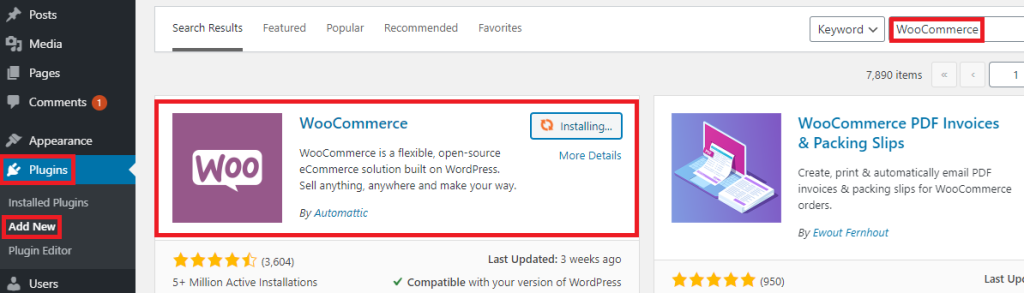
Once it is activated, the plugin will ask you to fill out some information about your business. Click Yes please to start.
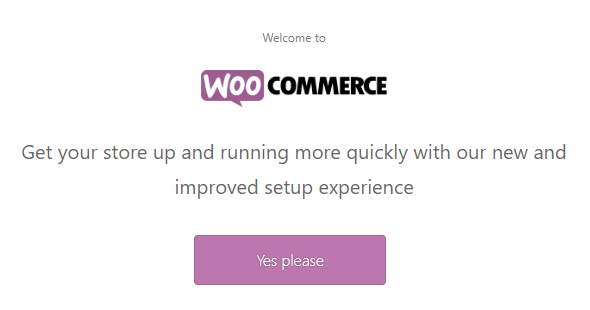
You will be asked about your store details, which is primarily the physical address of your store or your own address. Do not tick the box for I’m setting up a store for a client. Once done, click Continue to proceed.
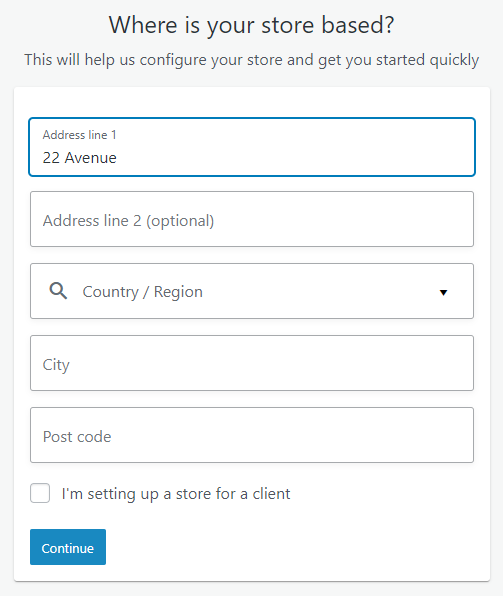
You will then be asked what type of industry your store belongs. Check the category that applies and then click Continue.
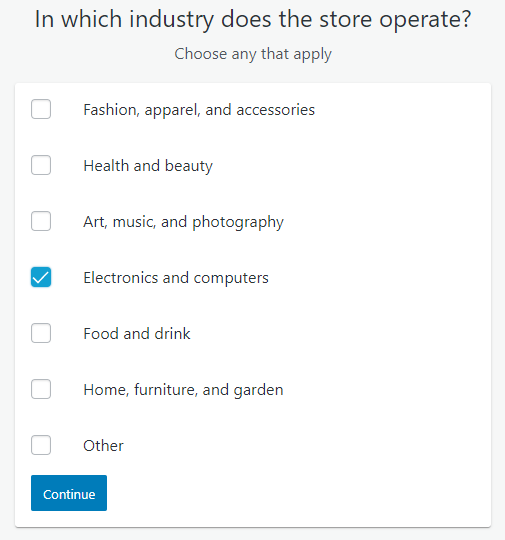
The next step is checking which types of products you will upload on your online store. Check the options that apply and click Continue.
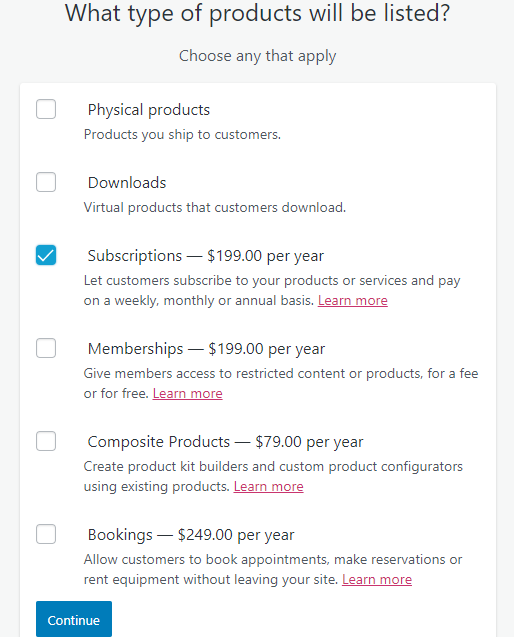
Your business details will also be asked. Choose from the dropdown for each question.
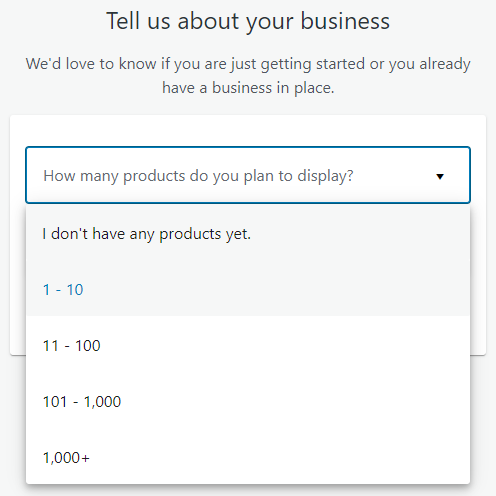
For currently selling elsewhere, WooCommerce will give you options to market on Facebook, use Mailchimp to contact customers, and enable Google Ads to drive sales. You can enable them to increase the functionality and reach for your WordPress and e-commerce store. Click Continue once done.
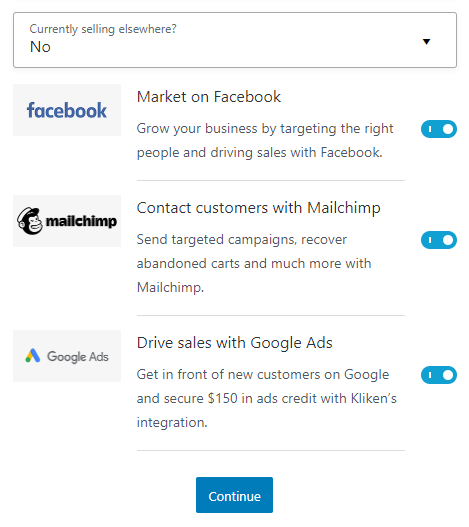
Step 5: Select Your Theme
Your theme represents the design of your content. Because WordPress and e-commerce are easily customizable, you can edit or add codes to your online store that will give you a result that is unique for your website.
Choosing your theme is simple. You only need to get the theme you like and that works well with your e-commerce store.
To make sure you get the right one, you can click Live demo to see how it works before activating.
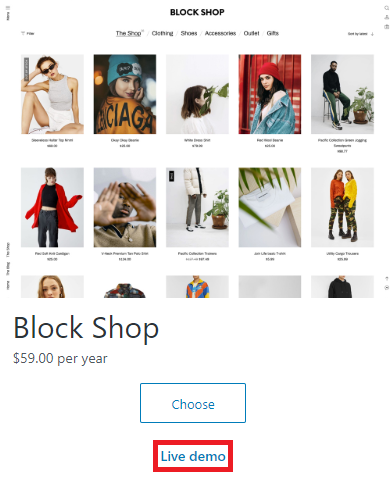
Once you have chosen your theme, click Choose to activate the theme. Once activated, WooCommerce will ask you to activate Jetpack to improve your store’s functionality. Click Yes please! if desired.
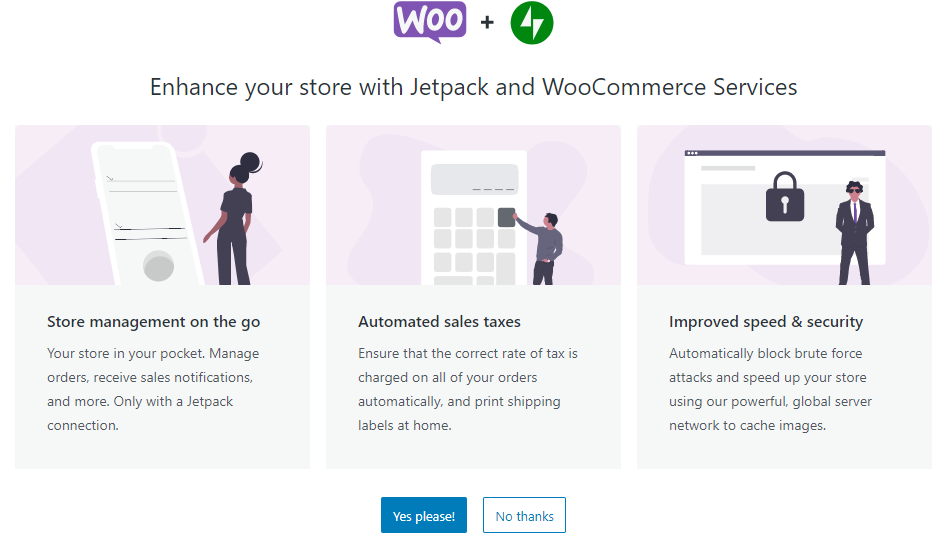
Step 6: Upload Products
After you activate and create an account with Jetpack, you can already start adding products to your store. If you do not have one to upload yet, that is okay. You can easily add them later.
To upload a product, go to Products from your Dashboard menu and select Add New.
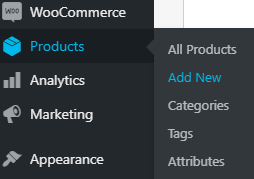
Once you upload a product, you will need to add the product name, price, image (or additional images), description (long and short), and category (if you have multiple categories). You can then press Publish once you are done adding uploading and adding details about the product.
Step 7: Install Other Essential Plugins
A WordPress and e-commerce store also needs additional plugins to boost its performance. These plugins deal with your ranking on search engines, security, and site reviews.
For search engine optimization (SEO), you can install Yoast. It lets you make SEO changes that help search engines better understand and prioritize your content to improve your store’s ranking.
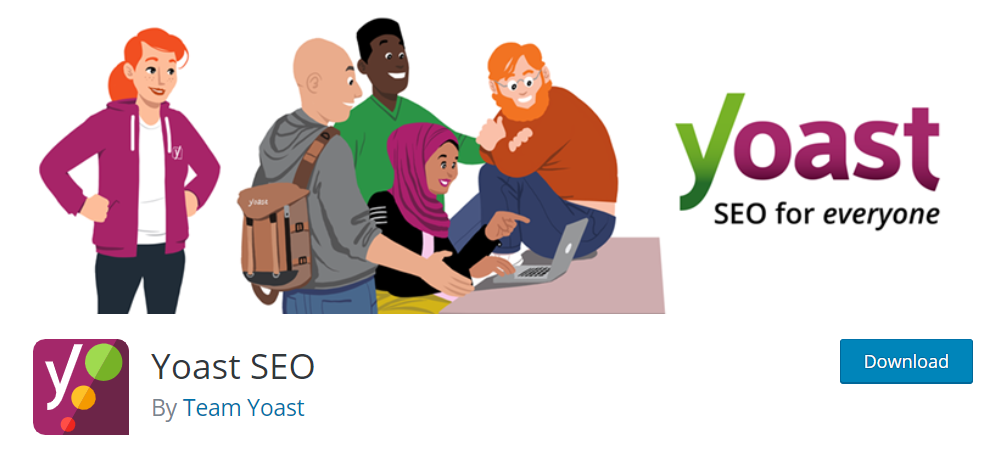
For security, you can install Loginizer that fights brute force attacks by stopping logins for the IP when one reaches the maximum login attempts.
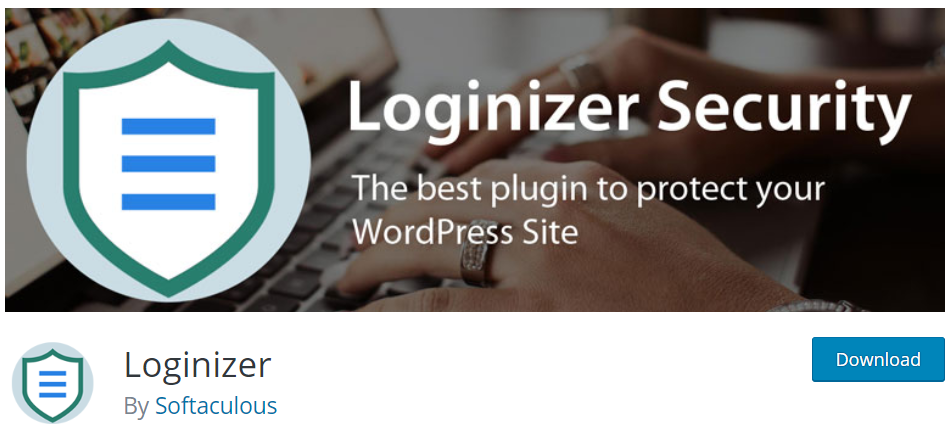
You can also install Site Reviews, which increases your social proof as it displays feedback from customers.
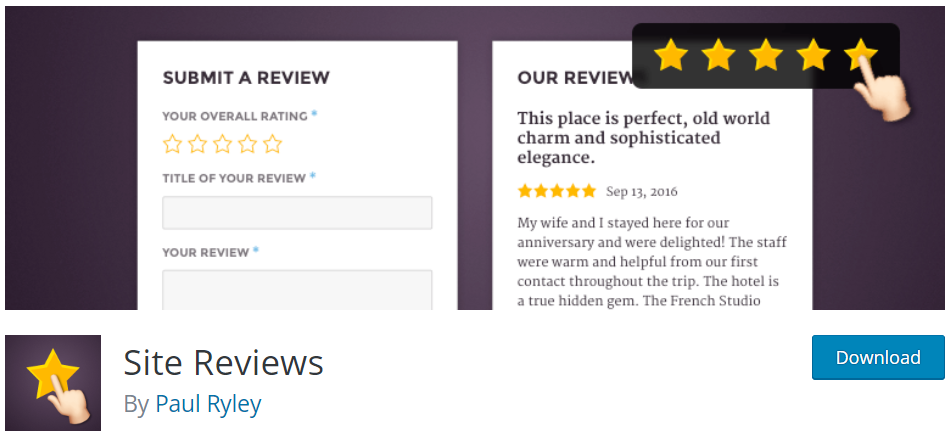
Step 8: Add More Pages to Your WordPress and E-Commerce Store
Aside from the page where you display your products, it is also crucial to add important pages to your online store, such as microcopy, product descriptions, product images, and privacy and policy.
- Microcopy is a term for tiny pieces of copy that you can add anywhere on your website. These tidbits of information allow users to know what to do on your site, provide context in a situation, help tell a story about what you sell and your brand, and address users’ concerns. Make your copy short, simple, and direct to the point.
- Product description is more comprehensive in describing a single product. It allows site visitors to know about the product in detail and how it can be useful for them for money-back guarantee. Highlight the best features of your product and how each feature can benefit users.
- When selling products, it is important to let users see images of the product. Creating a product image page helps with their decision-making in buying what you sell. Make the quality of your images good with a simple background as this entices customers more.
- Privacy and policy should always be in a WordPress and e-commerce store because it gives site visitors an impression that your website is reliable and trustworthy. WordPress will ask you to add this page, so you should be prepared to enter your rules and regulations.
To add these pages, go to Pages from your Dashboard menu and click Add New. There, you can start filling in the content for each page.
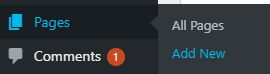
Step 9: Publish Your Online Store
This is the final step and easiest part of setting up e-commerce on WordPress. Once everything is set, you can preview your site to see how it looks before you make it public.
You can change the privacy of your website to public once you have uploaded your privacy and policy page. Go to Settings from your Dashboard menu and select Privacy.
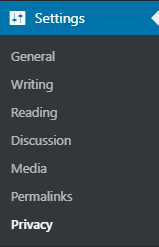
Once you have done this, people can already start shopping on your website.
Conclusion
With our guide to set up a WordPress and e-commerce store, you can build a website in less than an hour. Just make sure to fill in the necessary information for your business to best represent your brand.
To recap the steps to create your online store, here are the points you need to remember:
- Secure a domain name
- Work with a hosting provider and select your hosting plan
- Install WordPress
- Install WooCommerce
- Pick a theme for your online store
- Add your products
- Install other important plugins
- Add more pages to your online store
- Make your website public
So, follow these steps now and create an online store that does not only boost your brand but also increases your sales and revenue!
Latest Stories
© Innzone Hosting. All rights reserved.