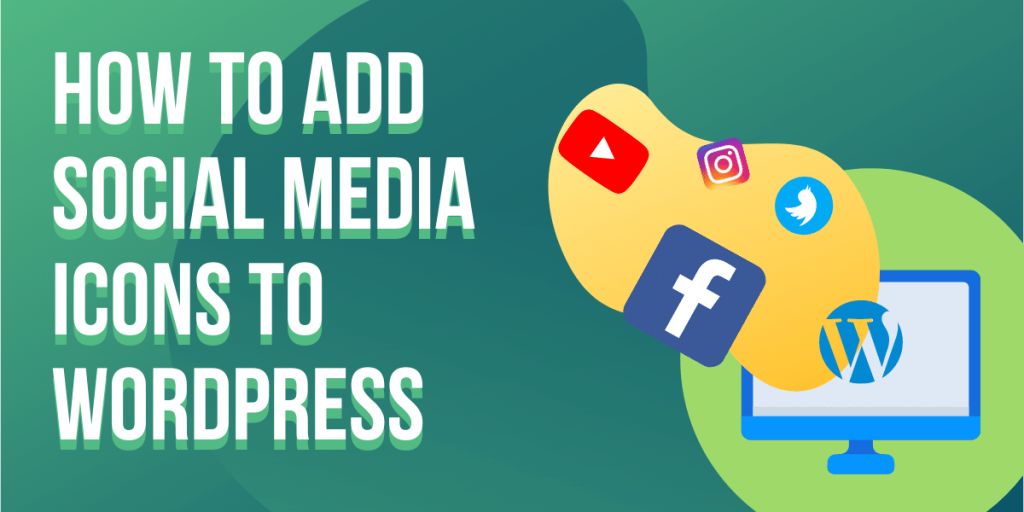
How to Add Social Media Icons to WordPress for Increased Conversions
Are you planning to add social media icons to WordPress? You can and it is easy to do. You only need to use the plugin called WordPress navigation menus to enable social media buttons to your website. To help you add this feature, we will show you how to do it and why adding these icons is important.
Why Is It Important to Add Social Media Icons to WordPress Menus?
Social sharing through your website creates a presence on your social media platforms. Adding social media icons to your website can also give you the following benefits:
1. Boosts Customer Experience
Providing your customers the experience they deserve for your goods and services can increase brand reliability and create customer trust. If site visitors like your content and would like to share it to their social media channels, they can easily click the icons.
Sharing your content on people’s social media accounts is an effortless endorsement for your brand.
2. Increases Exposure for Your Brand
When people share your content to their social media network, they are introducing your brand to their followers, increasing your exposure. It may be that not all your site visitors’ followers are interested in your brand instantly, but some of them can take the opportunity to explore your site and learn more about you.
3. Widens Market Reach
Your site visitors’ social media followers are the new addition to your market. Some of them are not entirely interested in your brand, but others might stumble upon something appealing on your site that they can share the content to their family or friends who might be interested.
4. Positively Impacts Search Engine Optimization’s (SEO’s) Performance
SEO is an essential element to make your website effective in marketing your brand. Adding social media buttons to your site can increase organic traffic, which can lead to potential conversions.
Google identifies listings for search results through ranking signals such as the number of times a website’s content is posted, liked, tweeted, or shared on social media.
5. Can Be Added Easily on Your Menus
One great advantage of adding social media icons to your menus is you can modify the order of their appearance through drag and drop, which is extremely easy. You can also place these icons in widget-ready areas on your website, such as the sidebar, below posts, and footer.
How to Add Social Media Icons to WordPress
To enable adding social media icons to your website, you need to install a plugin called Menu Image. To do this, log in to your WordPress website and go to Plugins from your Dashboard menu.
Select Add New and type the name of the plugin in the search box. When the plugin appears in the search results, click Install Now and Activate on it.
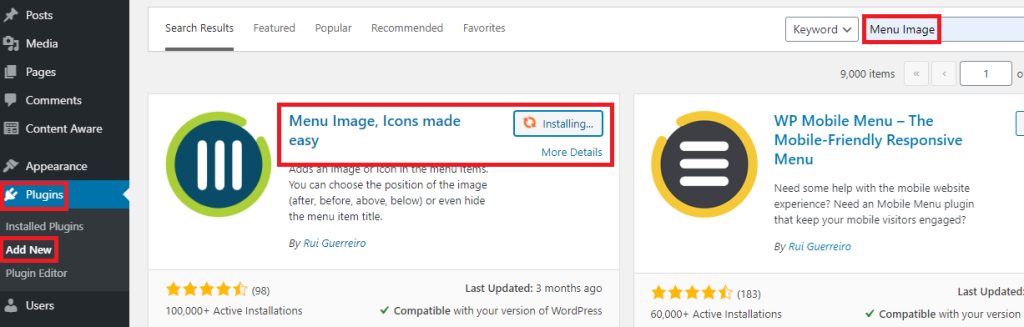
Once activated, go to Appearance from your Dashboard menu and then select Menus.
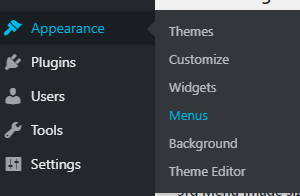
Create a new menu and the name of the menu that will appear on your site. Click Create Menu once done.

In the Add menu items section, click Custom Links and enter the URL of your social media account and the name of the social media platform. Click Add to Menu once done.
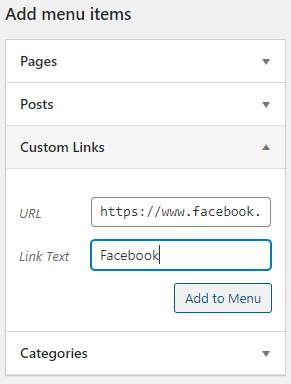
You will see that added to the Manu structure section. The next step you will do is set pictures for the Menu image and Image on hover. Click each button to set an image.

Once the images are set, select the size for the images but ensure to choose the same size for all the social media icons.
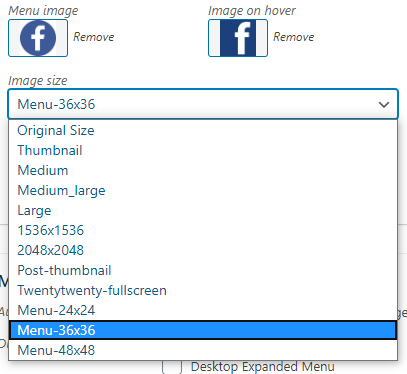
The Title position is where the name of the social media icon is placed. Choose from the selection. If you do not want the name to appear, select Hide.

Repeat the same steps for adding icons for your other social media channels. Once everything is set, you need to choose the location of the social media menu on your website. Click the options that apply. Click Save Menu once done.
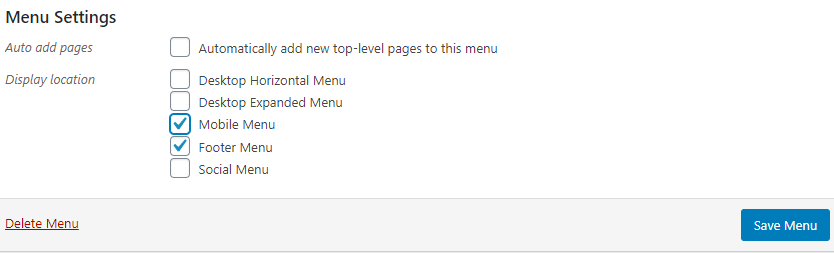
You will then see the social media icons on your site.
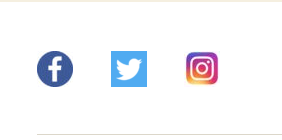
You can also add the social media menu on your site’s sidebar. Go back to Appearance and then select Widgets.
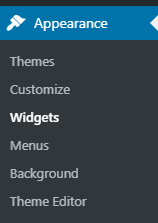
On your Widgets page, look for the Navigation Menu widget and drag and drop it to your sidebar.
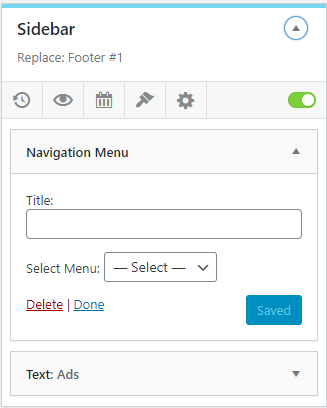
Create a label for the widget, and from the dropdown menu, select Social Media. Click Save once done.
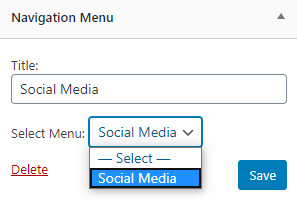
Conclusion
Learning how to add social media icons to a WordPress menu is extremely easy. You only need to install and activate Menu Image and then customize its settings to enable social media buttons on your site.
Make sure you place the social menu at a good spot so people can easily see it and share your content. Configure the settings of your website now and start widening your market reach for increased conversions!
Latest Stories
© Innzone Hosting. All rights reserved.