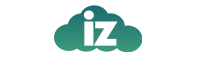If you need to upload files quickly and do not have 3rd party FTP software available, you can upload files easily by following this tutorial.
Log into your cPanel Account
Scroll Down to the Files section

Select the “File Manager” icon
The cPanel File Manager will open.
Navigate to the folder where you would like to upload the files to, in this example we are uploading to the Public Html.
Scroll down the left side until you see Public_html
Double Click on Public_html to open the folder.

Click on "Upload" icon

Select the file to upload by clicking on "Select File".

Choose the file you would like to upload and select "Open".
The file will now be upload into the Public_html folder in your cPanel.