
How to Find and Fix Broken Links in WordPress
Broken links or dead links are links that do not work anymore. There can be several reasons why this happens. The most common is when a web page is moved to another location or is deleted. This causes your website to create a 404 error.
Broken links is bad news because they negatively affect your website’s SEO ranking and visitors. Therefore, it is important to know how you can fix it. First, you must use a broken link checker for WordPress to locate the faulty link. Today, we are going to discuss 5 ways you can find and fix broken links, so let us get into it!
The Effects of Broken Links
As mentioned earlier, broken links can affect a user’s experience. Every time a user clicks on a link, it means they are interested to read more about the content in that link. If you are giving them a broken one, they would feel frustrated. This results in a bad user experience.
Broken links are bad for search engine crawlers as well. In Google, for example, having a broken link wastes crawl equity. The 404 error page that Google would have crawled is a missed chance of being indexed.
Aside from that, broken links can also waste your link equity. If you have an internal link that is dead, you will not get the SEO benefit for it. This is a negative sign for your overall SEO performance.
How to Find Broken Links in WordPress
Now that you know the impact of having broken links, it is time we show the ways to find it.
1. SEO Audit Tool
This tool helps website owners analyse SEO data to help them rank on search engines. One popular SEO audit tool you can use is Ahrefs. The tool can also scan errors on your website, so you can fix them. There are a few ways you can track broken links in Ahrefs.
One is you can use their Site Audit feature. All you need is to set up a new project, which is your website, and then scan it. Scanning can take long depending on how big your website is.
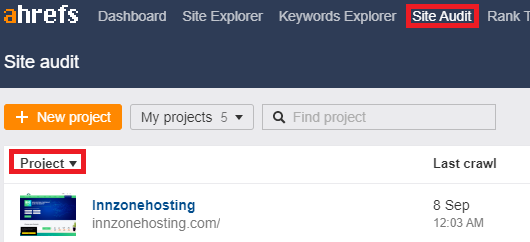
When the scan is complete, go to the Reports section to find the 404 errors.
The second way is through Ahrefs’s Site Explorer. Enter your URL on the search box and select URL for the right dropdown. Click Find.
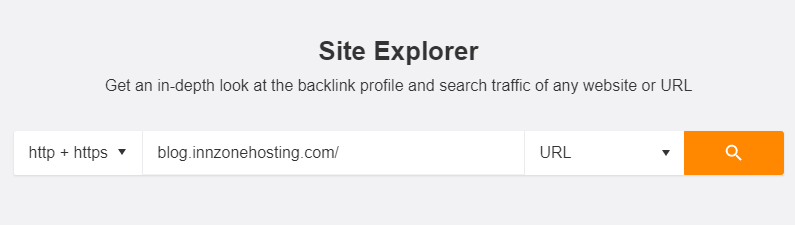
Go to Backlinks at the left side of the page and choose Broken to check the broken links.
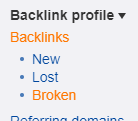
The third one will still use Site Explorer, but this time, it is for the external links. It is also important to fix broken links from other websites you linked in your content.
Scroll down and go to the Outgoing links section and select Broken links. There, you will see your pages or posts with broken external links.
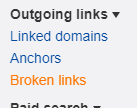
2. Google Search Console
This is a tool that troubleshoots, maintains, and monitors your website presence in the search results page of Google. On the left side of your dashboard’s page, click URL inspection.
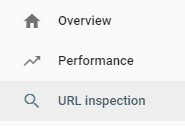
Type the URL in the search box, so you can see a report of your web pages with the 404 errors. If you click each link, it will give you a pop-up message that has pages linking to that faulty page.
3. Software
You can also use a software to find broken links. Screaming Frog is free and popular. You need to download and then install the software first. Once it is running, open it and enter the URL in the top box. Click Start.

Click Response Codes to filter out pages with the 404 error. Click Inlinks at the bottom to check the links to the pages with the 404 error.
4. Broken Link Checker
Aside from Ahrefs and Google Search Console, there are other online tools you can use to find broken links. One website to try is BrokenLinkCheck.com. It allows you to scan a maximum of 3,000 pages for free. Go to their website and enter your website’s URL. Click Find broken links.
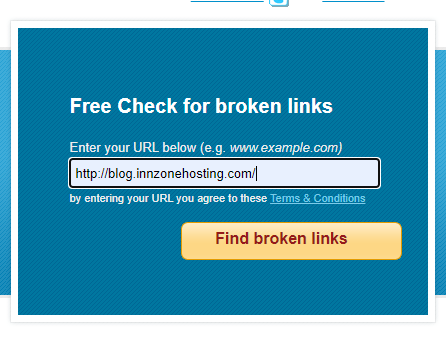
You will also be given options to report all occurrences of broken links or distinct broken links. Choose your choice and select Find broken links now! It will give your internal and external broken links and provide pages where these links appear.
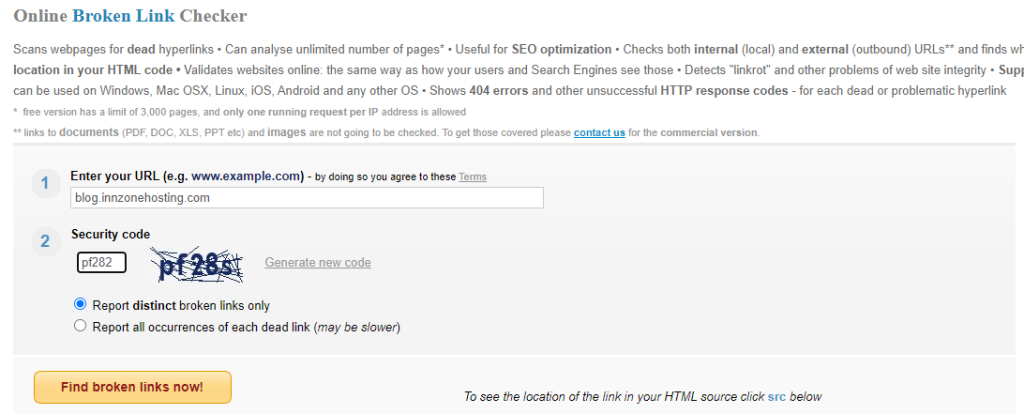
5. Broken Link Checker in WordPress
The last option is to use the WordPress broken link checker plugin. Although this is one of the options, it is not recommended because it can slow down your site’s performance. If you opt for this, deactivate and delete it when you are not using it. You can always install it again when you need it.
The most popular and free plugin in WordPress for checking broken links is Broken Link Checker.
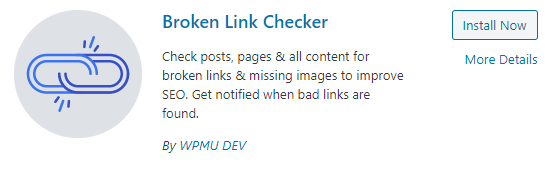
Once activated, go to your dashboard’s Tools and select Broken Links.
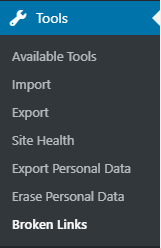
There, you will see all internal and external broken links. Hover over the link and click Edit URL to fix the broken link.
How to Easily Fix Broken Links Using a WordPress Plugin
Redirecting the broken link to another page is the best way to fix it. If you move your site’s content to another URL, you need to redirect it to the new URL. To redirect the page, you can set up 301 redirects. To do this, install and activate the Redirection plugin.
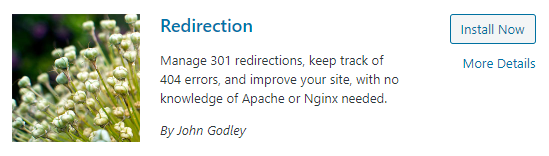
Once done, go to your dashboard’s Tools and select Redirection. You will be asked some questions before you can set up the redirection. Once finished, place the old URL to the Source URL field and the new URL to the Target URL field. Click Add Redirect to apply the changes.

Test the redirect function by going to your old URL. If you will be redirected to the new URL, then it is working perfectly.
Conclusion
Broken links should be fixed as soon as possible. It can affect the user experience and SEO performance of your website. To find the broken links, you can use Ahrefs, Google Search Console, Screaming Frog, BrokenLinkCheck.com, or a WordPress plugin.
Once you find them, fix them using the Redirection plugin. So, find broken links now and improve your users’ experience on your website!
Latest Stories
© Innzone Hosting. All rights reserved.